2. Enter the value 89 into cell C11, select the range A1:C14 and insert a scatter plot with straight lines and markers. The FORECAST.ETS function in Excel 2016 or later is a great function which can detect a seasonal pattern. 1. The FORECAST.ETS function below predicts a future value using Exponential Triple Smoothing.
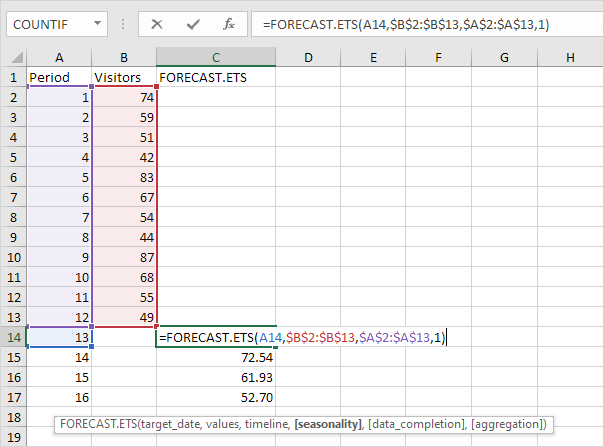 FORECAST.LINEAR 1. The FORECAST.LINEAR function below predicts a future value along a linear trend.
FORECAST.LINEAR 1. The FORECAST.LINEAR function below predicts a future value along a linear trend.
Explanation: when we drag the FORECAST.LINEAR function down, the absolute references ($B$2:$B$11 and $A$2:$A$11) stay the same, while the relative reference (A12) changes to A13 and A14.
The FORECAST (or FORECAST.LINEAR) function in Excel predicts a future value along a linear trend. The FORECAST.ETS function in Excel predicts a future value using Exponential Triple Smoothing, which takes into account seasonality.
Note: the FORECAST function is an old function. Microsoft Excel recommends using the new FORECAST.LINEAR function which produces the exact same result.
FORECAST.LINEAR
1. The FORECAST.LINEAR function below predicts a future value along a linear trend.
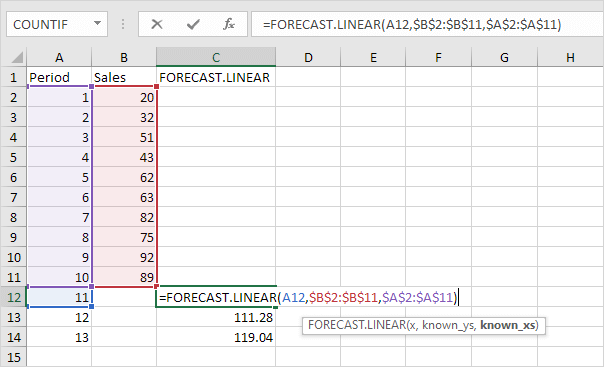
Explanation: when we drag the FORECAST.LINEAR function down, the absolute references ($B$2:$B$11 and $A$2:$A$11) stay the same, while the relative reference (A12) changes to A13 and A14.
2. Enter the value 89 into cell C11, select the range A1:C14 and insert a scatter plot with straight lines and markers.
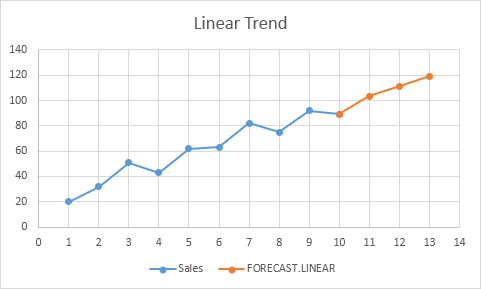
Note: when you add a trendline to an Excel chart, Excel can display the equation in a chart. This equation predicts the same future values.
The FORECAST.ETS function in Excel 2016 or later is a great function which can detect a seasonal pattern. 1. The FORECAST.ETS function below predicts a future value using Exponential Triple Smoothing.
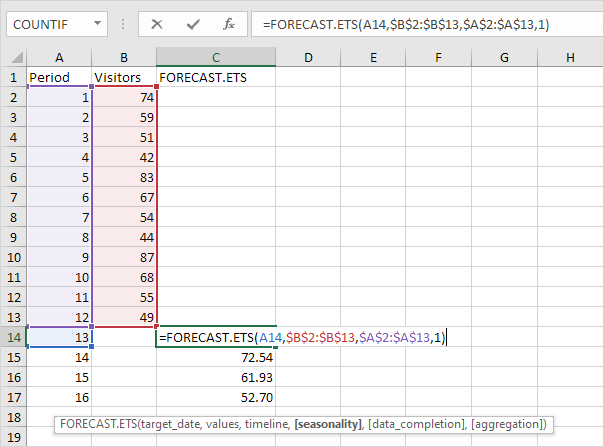
Note: the last 3 arguments are optional. The fourth argument indicates the length of the seasonal pattern. The default value of 1 indicates seasonality is detected automatically. 2. Enter the value 49 into cell C13, select the range A1:C17 and insert a scatter plot with straight lines and markers.
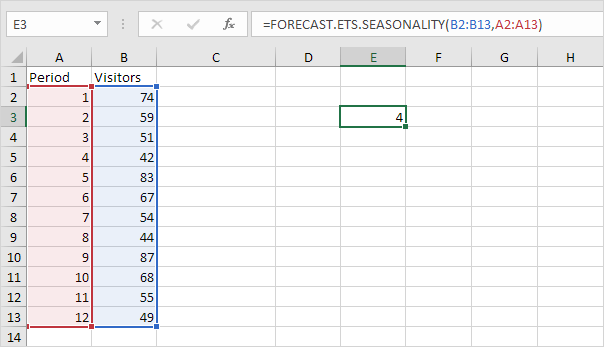
![]()
No comments:
Post a Comment